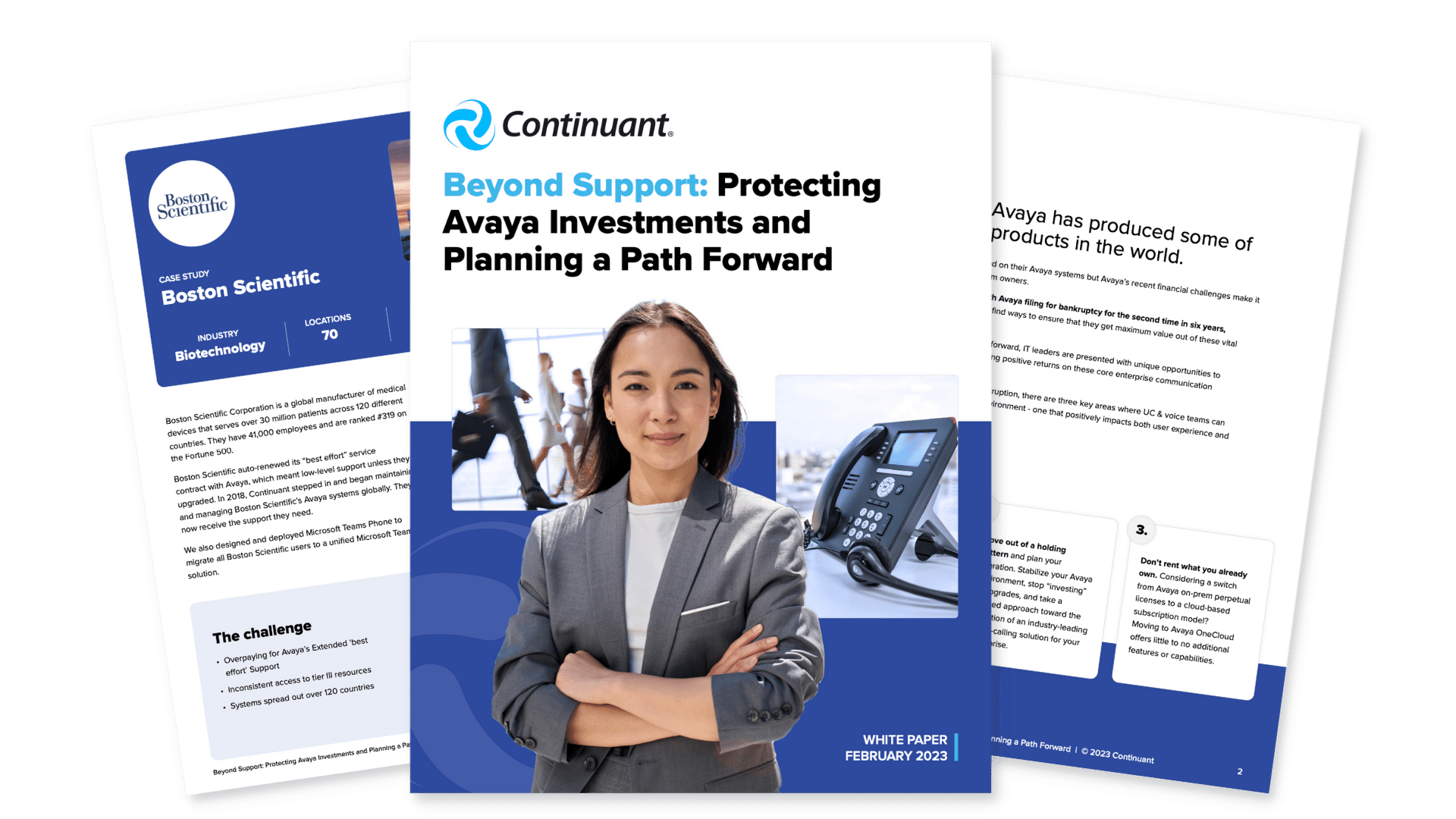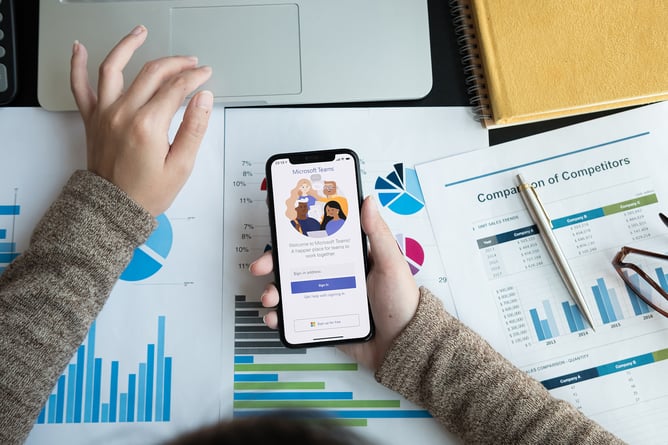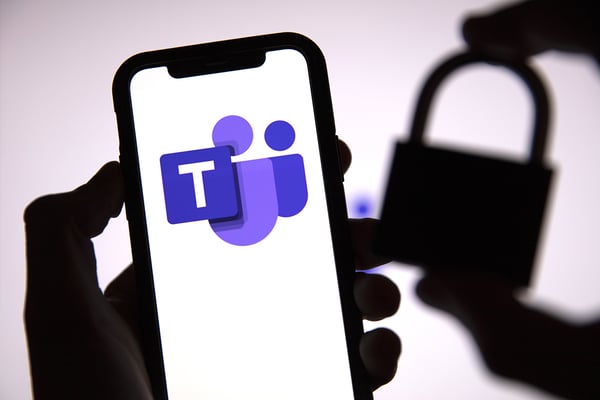What we do
- SOLUTIONS
-
Continuant Connect
UCaaS solution for Enterprise -
Teams Phone
Direct Routing for Teams Phone -
Zoom Phone
Enable calling through Zoom -
Webex Calling
Enable calling through Webex -
C4
CX for Better Customer Experiences -
Cisco UC
Migrate legacy PBX to Cisco -
Custom Meeting Rooms
Enterprise-grade AV solutions
%20Success%20Stories/3M%20-%20main.jpg)
%20Success%20Stories/Baylor-CS-Image-2.jpg)